Creating the mission statement
![]()
To create, edit, or view your mission statement: 1 Choose Tools from the main menu. 2 Choose Mission... from the Tools menu.
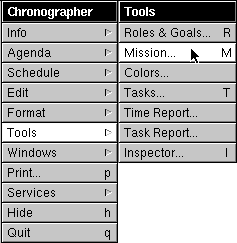
A window will appear in which you can type your mission statement. You may use the standard Edit and Format menus to edit the text as you would in the Edit application. You may have multiple fonts, margins, and colors, or you may keep it simple, as you wish.
You can also print the mission statement: 1 Click anywhere in the Mission Statement window to make it the main window. 2 Choose Print... from the main menu. To change the size or orientation of paper, use the Page Layout... command. For more information on it, see the help topic on printing schedules![]() .
.
The mission window doesn't interact with the rest of the Chronographer application. It is provided to allow you to write your mission statement and to keep it with your schedule, instead of in a separate word processor file. If you want to start using Chronographer immediately for scheduling appointments, you may ignore the Mission window until you have the time to write a mission statement.