Changing appointment times
![]()
Once an appointment has been placed on a schedule, you may need to change its start time.
To change an appointment's start time: 1 Drag the appointment from the schedule.
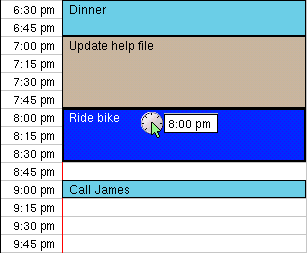
2 Carry the appointment to the line where you want it to begin. If that line isn't visible, drag the appointment just above or below the schedule, and the schedule will scroll in that direction. When the time you're looking for appears, drag the appointment back into the schedule over the line you want.
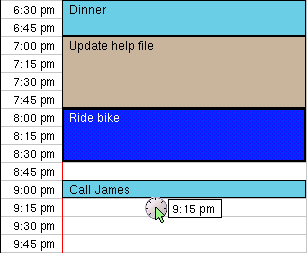
3 Drop the appointment. It will be moved to the new time.
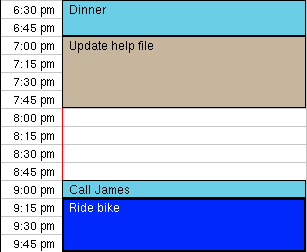
If you wish to move an appointment or a to-do item to another day because you didn't have time to do it today, you can do so without opening a second schedule by using the Bump to menu, found in the Agenda menu:
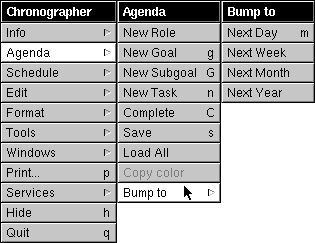
To bump an appointment or to-do item: 1 Select the item in the schedule or to-do list. 2 Choose the command that moves the item the amount of time desired. By using the commands in the menu, you can bump appointments and to-do items to the next day, week, month, or year. The appointment will be re-scheduled for the same time on the day chosen.
For more information on the Bump To menu, see its help topic![]() .
.