 |  |  |  |  |  |  |  |  |  |  |  |  |  |  |  |
 |
| | | |

|
 |
This section is meant to give a visual guide to the installation of both NEXTSTEP and OPENSTEP (I used NEXTSTEP for the images, but the OPENSTEP prompts are almost identical). To begin, you need a copy of the NeXTSTEP installation CD (in this case for Intel based computers) and the boot and devices floppies (if yours are damages, you can find replacements here).
For SPARCstations, you only need the installation CD, and a CD-ROM drive (with SCSI ID# 6). Place the CD in the drive and start up your SPARCstation. When you get the "ok" prompt, press the "Stop" and "a" keys. Then type "boot cdrom" and hit return. It should load Mach, and then you can follow the instructions from there (I haven’t had the chance to make shots of this installation).
Place the boot floppy in the computer and then start it up. You should get a prompt the looks like the following image. |
 |
|
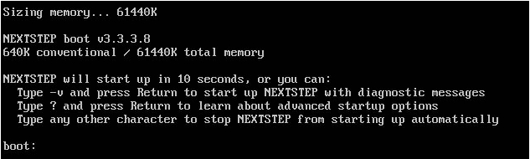
|
 |
| Which then leads to this (type "1" here)... |
 |
|
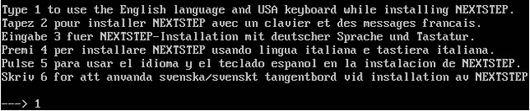
|
 |
| and then this ("1" here too)... |
 |
|
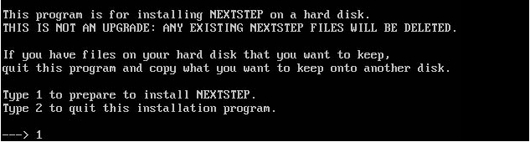
|
 |
| and then after loading the NeXTSTEP Mach you should see the following... |
 |
|

|
 |
| and then just put in the disk and hit return to get... |
 |
|
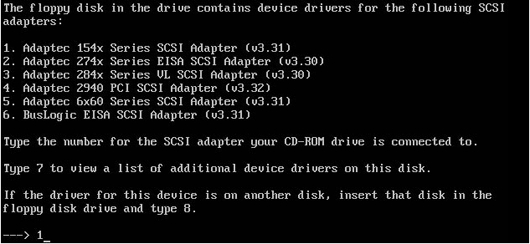
|
 |
| This is one of the strange parts to this. Even if you don't have any type of SCSI interface on your system, you still need to choose one. It is recommended that you select the Adaptec 154x driver for this by NeXTAnswers (see note at the bottom of this page). If your installing NeXTSTEP 3.x, you'll need to go to the additional drivers floppy disk to find the EIDE driver (as shown in the following image). |
 |
|
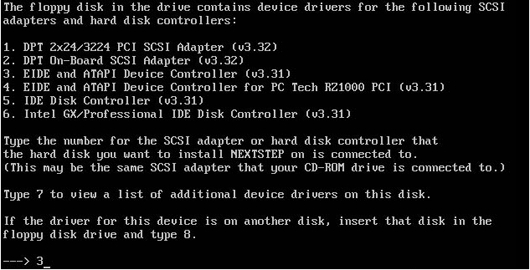
|
 |
| After this it's just selecting "1" for the next few prompts (this follow in succession). |
 |
|
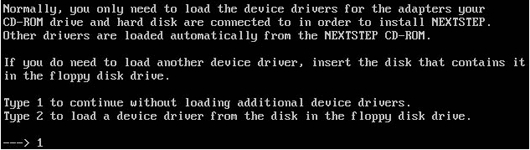
|
 |
|
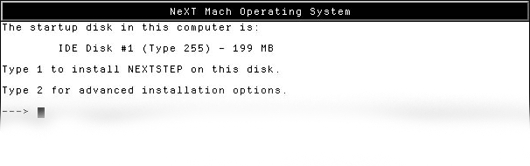
|
 |
|
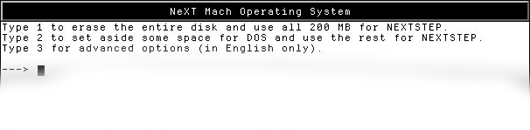
|
 |
|
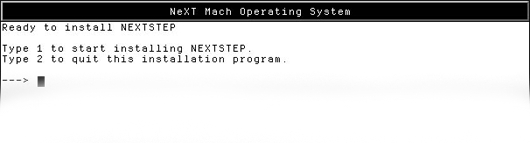
|
 |
| From this point you just sit back and watch it install all the need files. When it finishes you should see the next screen. |
 |
|
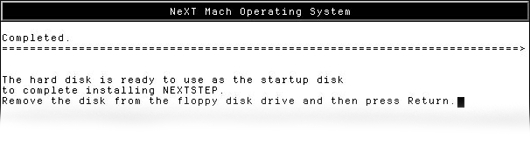
|
 |
| Hit return and wait. If you reach the following screen, then everything is working currectly. |
 |
| | |
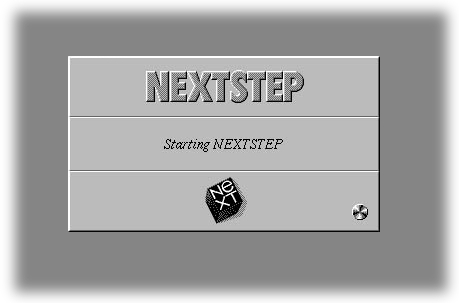
|
 |
| For any one installing NeXTSTEP 3.x, the EIDE drivers are not on the installation CD, so you need to put the additional drivers disk back in. |
 |
| | | | | | |
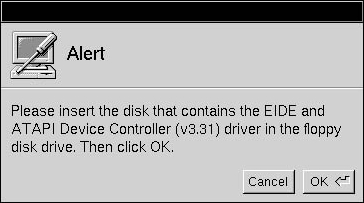
|
 |
| This is the point were you tell the operating system what kind of hardware you have. It can usually tell, and will give you what it thinks are the hardware drivers needed for each of the driver areas (signified by the buttons across the top of the summary window). |
 |
| | | | |
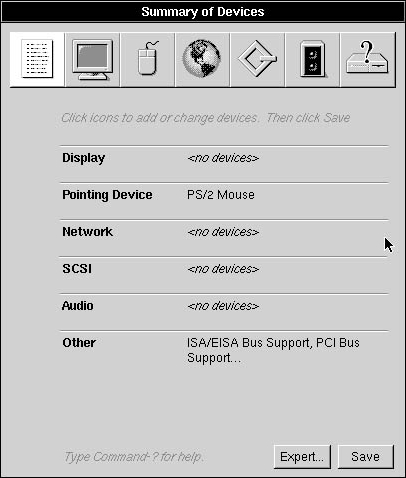
|
 |
| In the example below, I selected an S3 display adapter driver (you would select the type of drive that matched you hardware). |
 |
| | | | |
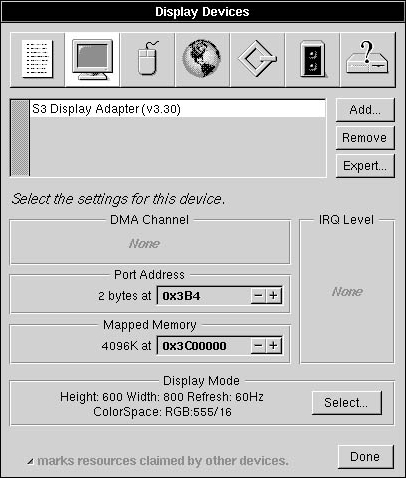
|
 |
| Next you need to select which packages you would like preinstalled on you system (to save time and space I only selected what I need to finish, but I would recommend the Digital Webster and it's images, it is quite handy). |
 |
| | | | | |
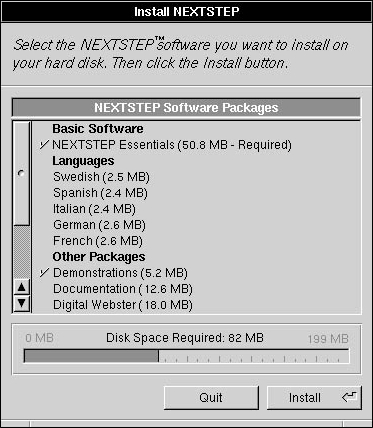
|
 |
| Remember to remove the additional drivers disk, and then press restart button as in the next shot. |
 |
| | | | | |
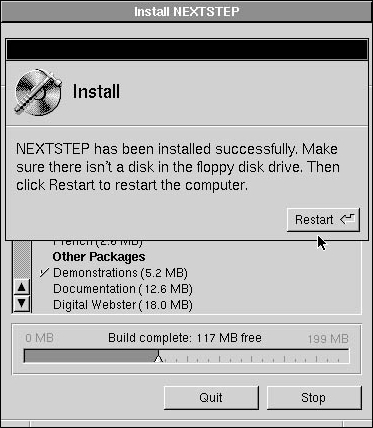
|
 |
| After restarting, you'll be asked which language and keyboard type youwould like. |
 |
|
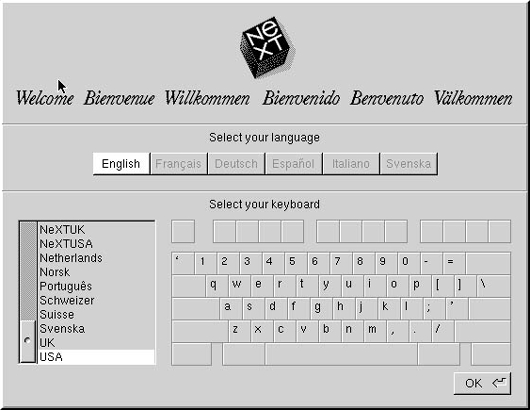
|
 |
| In my case I selected English and for Intel and SPARC systems I would select USA. |
 |
|
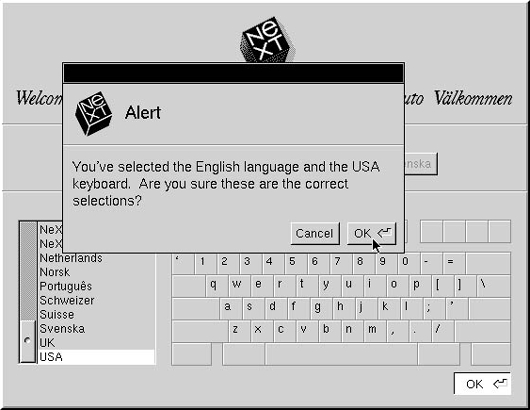
|
 |
| After restarting again, NeXTSTEP should come up and look something like the following image (depending on drivers you selected and the color/resolution you set). |
 |
|

|
 |
| For images of what a final installation would look like, you can check out the NEXTSTEP 3.3 screenshots page here. |
 |
| |
Note on ATAPI CD-ROM
(From NeXTanswers number 1933, EIDE and ATAPI CDROM Support in NEXTSTEP 3.3)
ATAPI devices appear to the system as SCSI devices. Hence it is possible to install NEXTSTEP using an ATAPI CD-ROM and use it with other applications like CDPlayer.
If you are installing NEXTSTEP using an ATAPI CD-ROM you must connect the IDE hard disk and CD-ROM to the primary controller. The hard disk should be configured as master or as master with slave present (if this option is available). The ATAPI CD-ROM should be configured as slave. This is usually accomplished by changing a jumper on the device.
After this you can proceed with NEXTSTEP installation in the usual way. See Installing and Configuring NEXTSTEP Release 3.3 for Intel Processors and NeXT Computers for details.
When prompted to select the SCSI adapter connected to your CD-ROM drive, select the Adaptec 154x SCSI driver to continue. When prompted for the type of disk controller the hard drive is connected to, select the EIDE and ATAPI driver. Once NEXTSTEP is installed you should remove the Adaptec154x driver with Configure.app. Requiring a SCSI driver to be loaded is a bug and will be fixed in a later version of NEXTSTEP. |




