Creating appointments by dragging tasks
![]()
To create an appointment by dragging a task: 1 Drag an appointment from the Tasks window![]() .
.
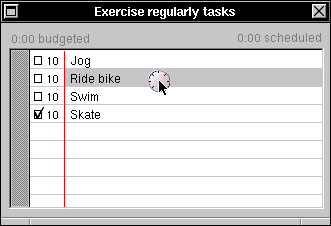
2 Drag the appointment to a day or week schedule. As you drag the appointment over the schedule, the schedule time it is over is displayed in a box next to the clock icon. This is the start time that will be assigned to the appointment when it is dropped.
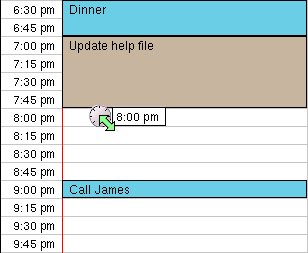
Place the appointment over the line for the time when you want the appointment to begin. If that line isn't visible, after dragging the appointment into the schedule, drag it back out, just above or below the schedule, and the schedule will scroll in that direction. When the time you're looking for appears, drag the appointment back into the schedule over the line you want.
3 Drop the appointment. It will be added to the schedule at the place where it was dropped. It will be assigned a duration used by most of the recent appointments of its task.
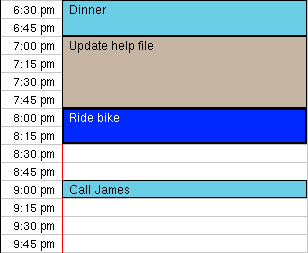
![]() -- or --
-- or --
2 Carry the appointment to a to-do list if you don't know exactly when you will do the appointment.

3 Drop the appointment. A to-do entry will be created for it. You can drop the appointment anywhere on the list. It doesn't matter where. The new appointment will be added in order of its priority and name.

If the appointment you dropped would not be displayed using the current filter for the to-do list, the filter will automatically be changed to one that will display the item.
You may reschedule the appointment later by dragging it from the to-do list onto a schedule. You may also drag it onto another to-do list to move it to another day.