Associating files with appointments
![]()
A list of files can be associated with an appointment. The list can be viewed in the Inspector panel's Files display:
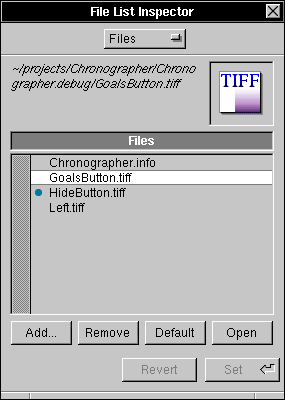
The files are listed in the middle, with the default file marked by a blue dot. The selected file's name and icon are displayed at the top. The bottom features four buttons for manipulating the file list:
Files can also be added to the list by dragging them onto the icon well or onto an appointment or to-do item. Files can also be dragged onto an open portion of a schedule or to-do list.![]()