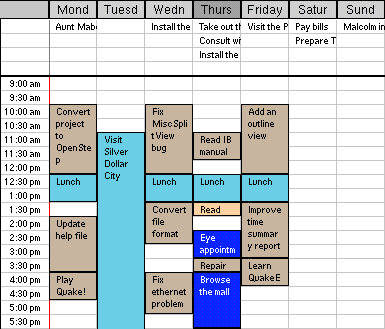Like the day schedule, each line on the week schedule represents the time period between the time listed on that line and the time listed on the next line. The amount of time which each line covers may be set by the Detail pop-up list . The detail level of the week schedule is independent of the detail level of the day schedule.
. The detail level of the week schedule is independent of the detail level of the day schedule.
The hours at which the schedules begin and end are controlled by the same preferences which control the hours of the day schedules, thus, unlike the detail level, the schedule hours of the week schedule are not independent of those of the day schedule.
which control the hours of the day schedules, thus, unlike the detail level, the schedule hours of the week schedule are not independent of those of the day schedule.
Clicking in a day's column makes that day the currently selected day. The selected day is indicated by a darker background for its name.
The week schedule operates just like the day schedule. See the section on the day schedule for a description of it.
for a description of it.
The week schedule in this version of Chronographer has one limitation: multiple selections of appointments cannot be made across days. If you want to cut, copy, or delete appointments which span several days, you'll have to do one operation for each day.
![]()